There are a lot of things that I really like about using Google’s services and applications. They are intuitive, powerful, and “free” (except for all your personal data they use to sell advertising).
One of the more eye-opening tracking features is called “Location History.” Unless you explicitly turn it off – Google automatically tracks everywhere you go – and I mean EVERYWHERE. All the time. Whether or not you’re using any Google products (like Maps, YouTube, etc).
It will track you whether you’re using a phone, tablet or laptop. It will track whether you were walking or driving (or even using public transport). It uses both GPS, cell towers AND WiFi to figure out where you are, how you got there, and how long you’ve been there.
If you’re logged in to your Google account – you can go to this link to see all the locations that Google “knows” that you visited. Go ahead – I’ll wait….
It’s a little creepy – right? It will show every store, restaurant, shop, building, street, highway, rest stop – EVERYWHERE you’ve ever been.
I turned my tracking off in 2016 – but Google still remembers where I was and when:

Sooooo…. yeah. It has “Visited” – where it KNOWS the location – and then “Unconfirmed places” – where it guesses you were based on the map coordinates of a particular building. It will then LINK the company to the location so you can click on the link and open up the website for that particular place.
I never really paid any attention to what Location History actually tracked and the fact that it held on to that data FOREVER. Google says that you need to give it permission to turn on Location History – but I don’t explicitly remember giving it permission when I was setting up my iPhone.
Then I realized that Google uses Location Services – for more than maps. If you use Waze or want to see “real-time traffic updates based on your location” or you use Google Photos and click yes to “help improve auto-organization and search” – you have basically “opted in” to letting Google track your location.
If you have an Android device – you probably gave it permission as you clicked through the setup screens:
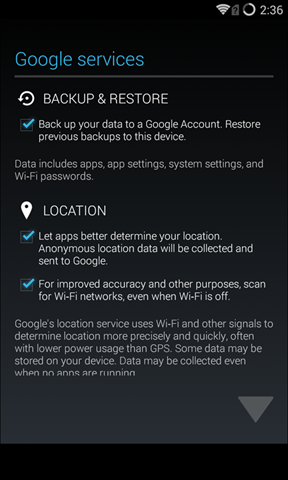
If you’re uncomfortable with Google having all of this data – and you don’t mind having some convenience features in some Google applications turned off – you can not only turn off Location History – but you can delete all the historical data that Google has collected as well.
Right now, you have to do this manually on each device – but later this summer Google is going to introduce a new “auto-delete” feature where it will auto-delete your location data every three or 18 months.
In the top left – you’ll see a menu of all the various settings – click on “Data & personalization”:
Removing Your History – Using Your Computer
First – log in to your Google account (e.g. check your Gmail, or Google Calendar, etc.) – and then head over to https://www.google.com/maps/timeline. You scan click the “Visited” or “Most Visited” in the red section at the bottom of the screen – or use the date picker to choose a particular date:
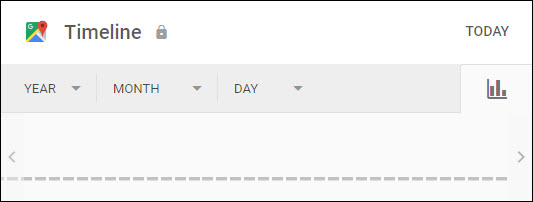
You can delete your history one day at a time (you can’t just delete a single place) or by month or by year by clicking on the three vertical dots next to the data you want to delete.
You can also “go nuclear” and remove ALL the historical data (you can’t undo – so make sure you really want to do it) – by clicking the black trash can icon on the lower right of the map:
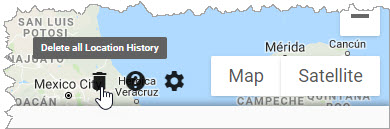
Removing Your History – Using Your Mobile Device
Open up Google Maps – and click on the “hamburger” menu (the one with three horizontal lines) in the upper left corner. Then choose “Your data in Maps”:
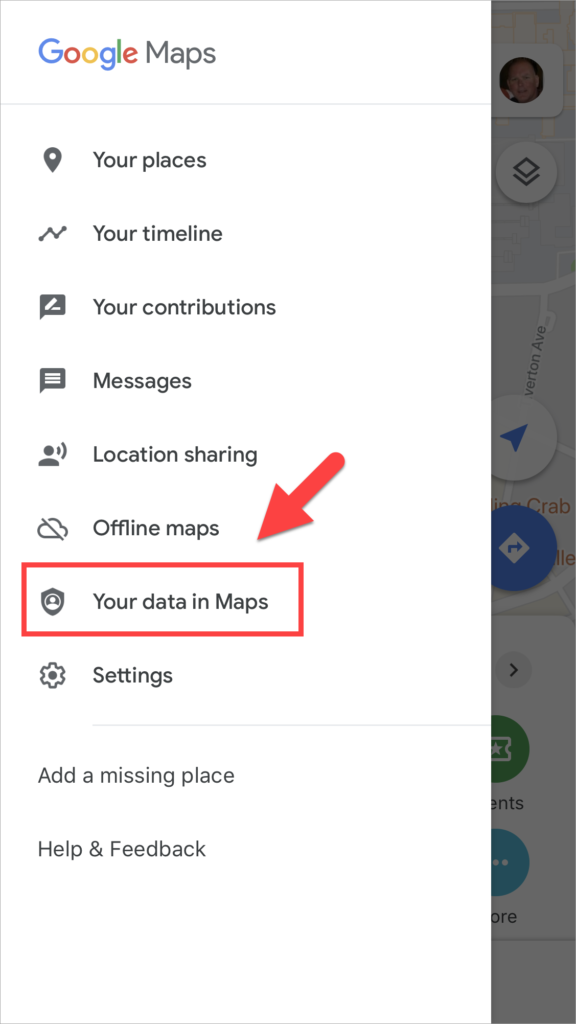
You can then either delete all the Location History for a date range – or just delete ALL of the history:
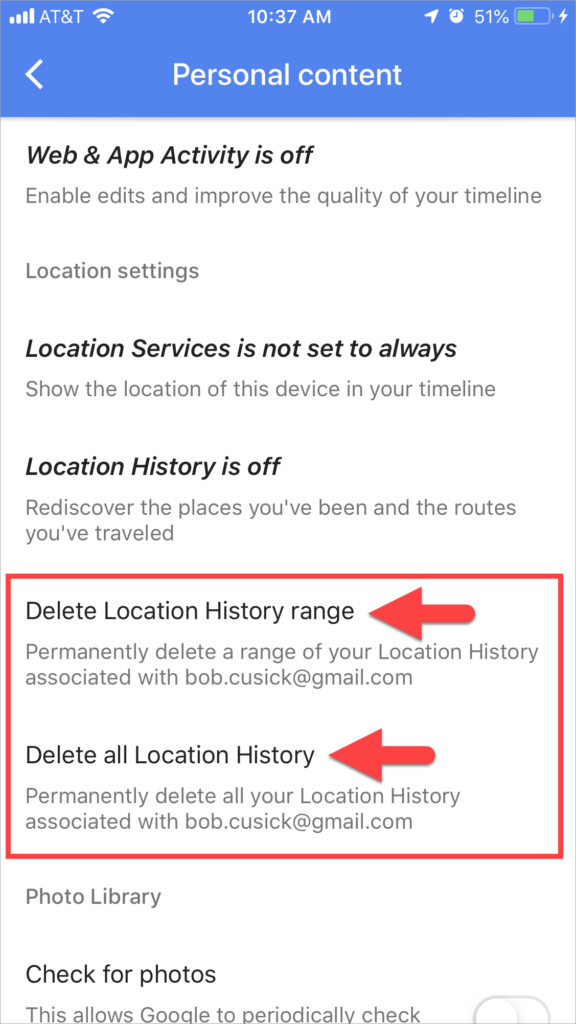
You’ll see a confirmation dialog – click the checkbox and then click “Delete”:
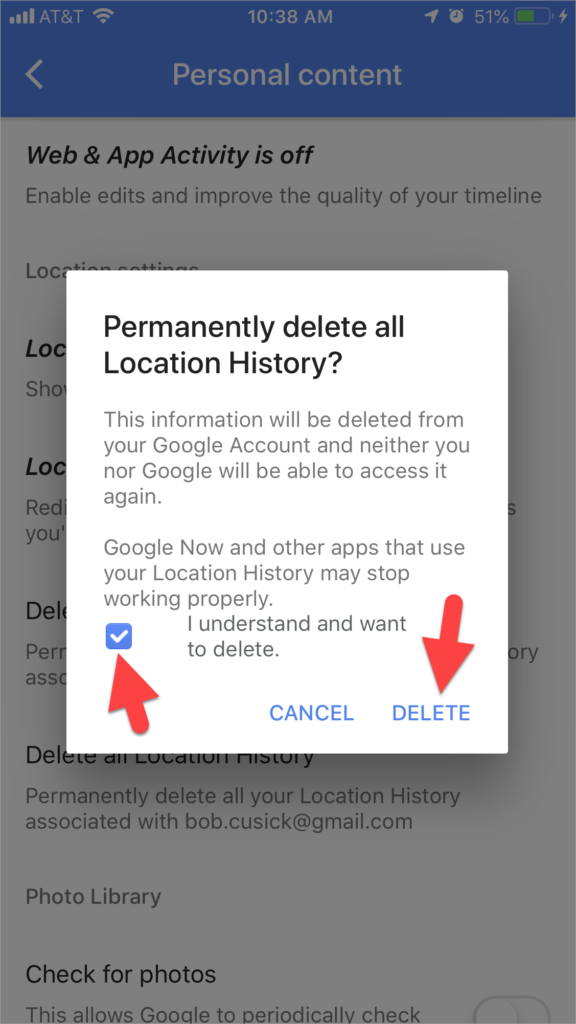
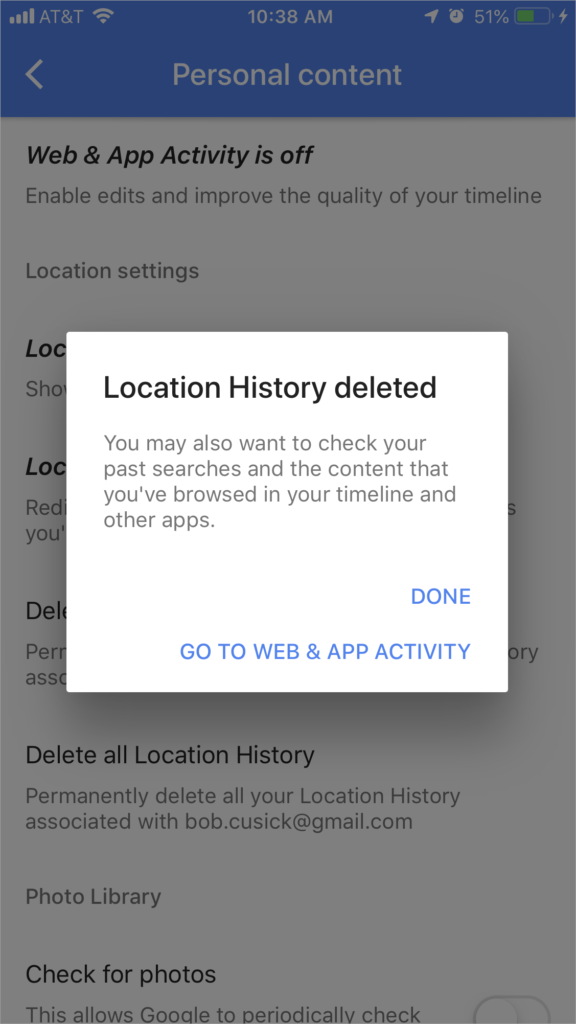
Keep in mind – if you have multiple devices – you will need to do this on each DEVICE (laptop, phone, tablet).
How to Turn Off Location History Tracking
OK – so once you’ve deleted your Location History – if you decide that you don’t want Google to track you anymore in go-forward mode (on ANY device) – then you need to adjust your settings on your Google Account.
Using your computer: log in to your Google account (e.g. check your Gmail, or Google Calendar, etc.) – and then head over to your account settings at https://myaccount.google.com.
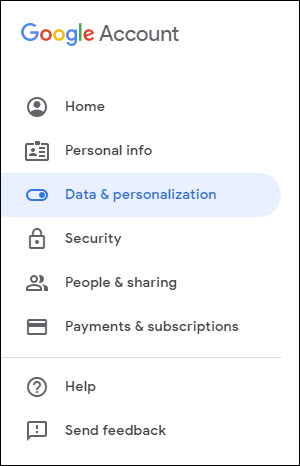
Click on the “Location History” link if it doesn’t already say “Paused” next to it. You can then click a button to “Pause” it (turn it off). It should look like this when you’re done:
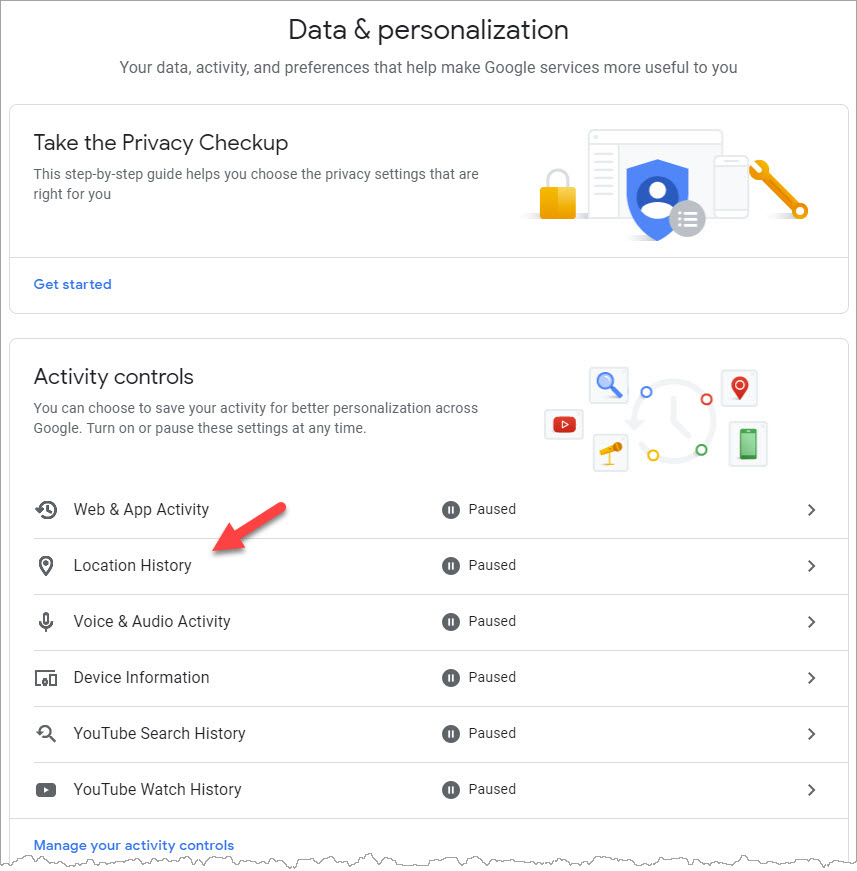
On your mobile device: If you have the Chrome browser and you’re logged in (this is automatic on Android) – you can click your icon in the upper right and click “Manage your Google Account” – or manually navigate to https://myaccount.google.com using a browser.
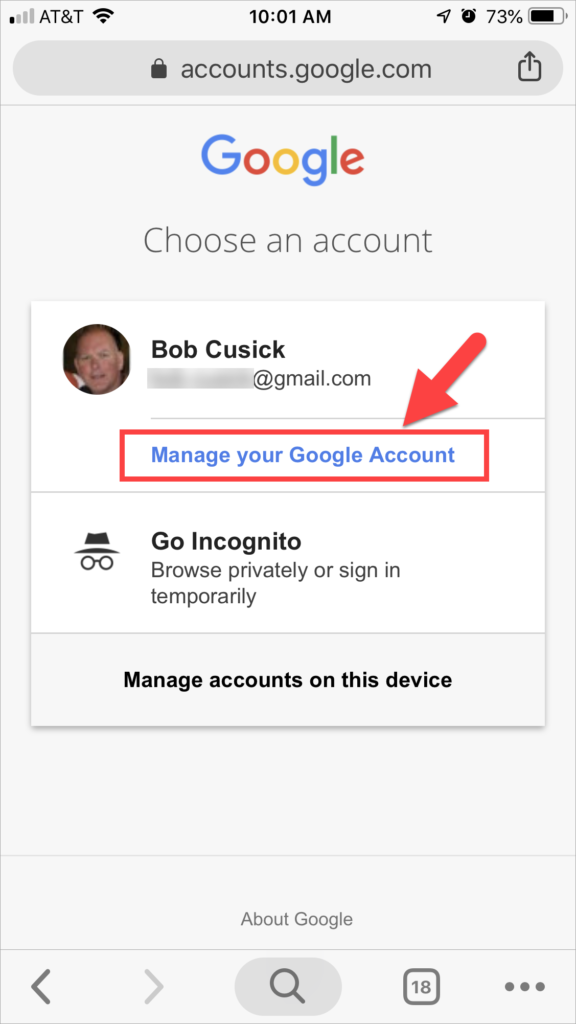
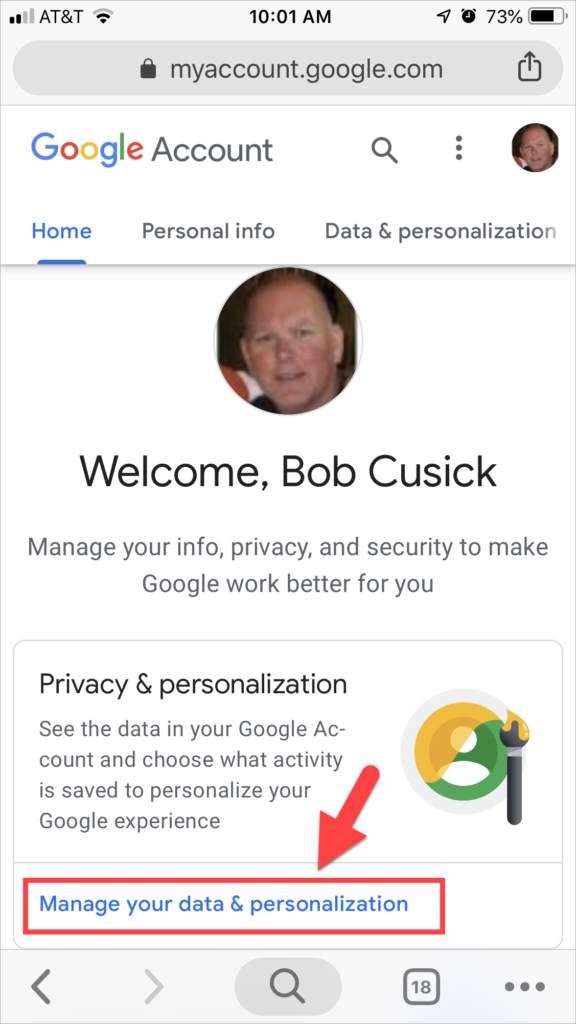
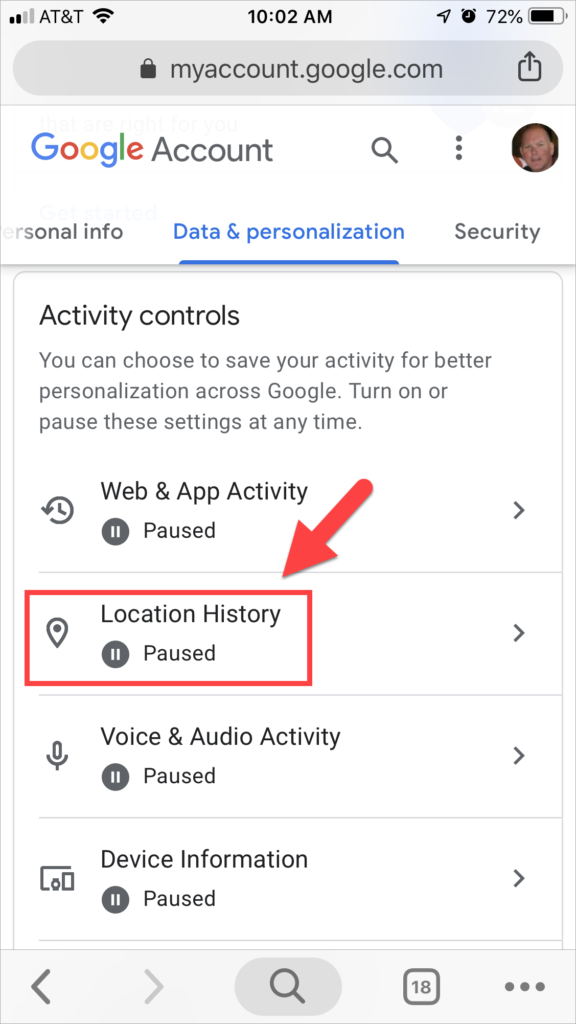
As long as you’re in there – you *may* want to review the other settings for your account “Data and personalization” and turn off (or “pause”) the items that you don’t want Google to track.

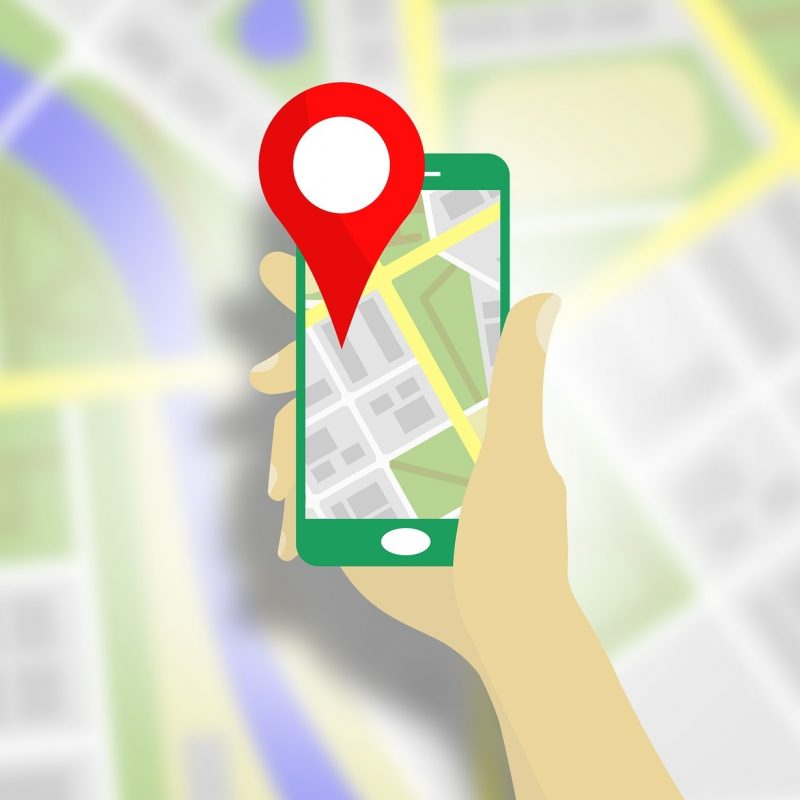

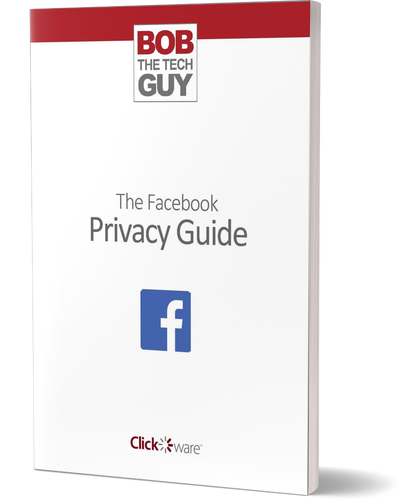
1 thought on “Google is Tracking Your Every Move”
Very informative! Thanks