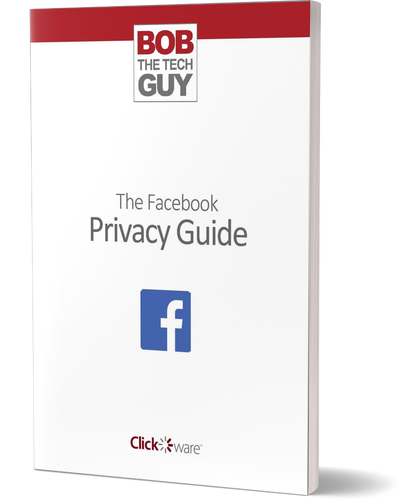Sometimes I forget that there are things I have done so many times that they become “obvious” to me – but still remain a mystery to a lot of people. One of those things is saving an email attachment!
Now, before we go any further – I CANNOT STRESS ENOUGH that you need to BE CAREFUL when you try to open an attachment. Email attachments can be full of nasty things: Trojans, Malware, Viruses, etc. The general rule of thumb is: “If you’re not SURE, DO NOT OPEN IT.”
PLUG: If you want to know how to spot malicious emails or phishing (“fishing”) emails – check out my new eBook The Online Security Guide – How To Avoid Hackers & Scammers…
OK – let’s assume you know that your email is coming from a trusted source and that the attachment is legitimate… depending on the program you’re using – there are a number of different ways you can download the attachment to your computer.
Unfortunately, not all email programs are created alike. If you are using an email program on your computer (like Outlook, Mac Mail, Thunderbird, etc) – then all you have to do is click on the message with the attachment and look under the “File” menu. There is usually a menu item that says something like “Download Email Attachment”, “Download” (or something similar).

In just about every email program – whether in the browser or on your local computer – you can usually just right-click on the photo (or document) to access “Save As” or “Save Image As”. You’ll then see a dialog box that will allow you to name the file and specify where it should be saved:
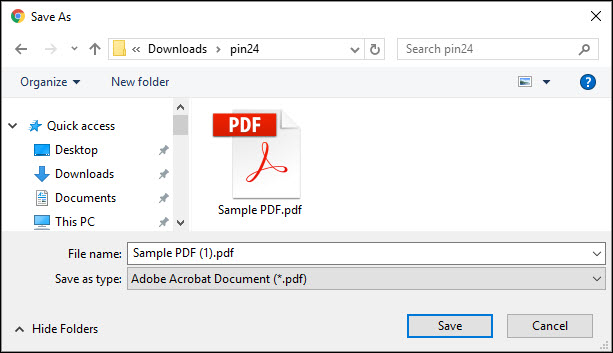
If you’re not using a program on your computer to access your email – but you access your email via a web browser (Gmail, Outlook.com, Hotmail, Yahoo Mail, Spectrum Mail, Time Warner Cable, Roadrunner, AT&T, etc) – then the process is slightly different (although the right-click method will work 99% of the time).
The key is to look for a download icon. There are several variations – but usually it’s some kind of downward facing arrow:
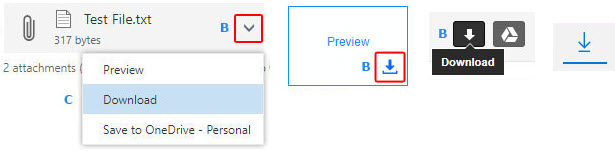
In some email programs – like Gmail – you can download an attachment either by clicking on the download button:
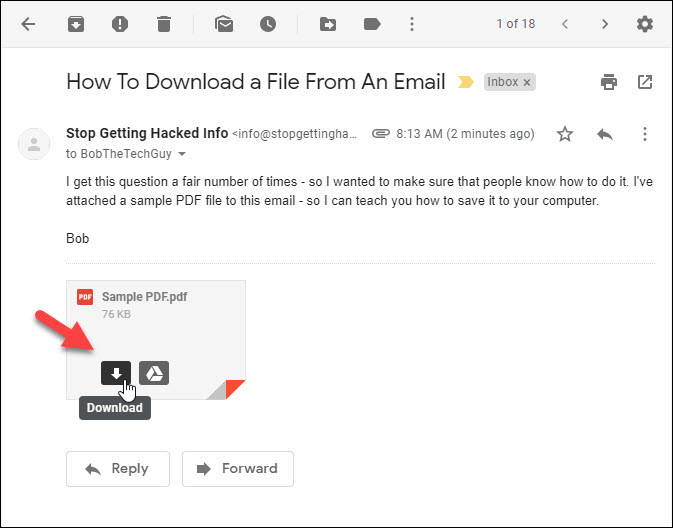
Or by just right-clicking on the attachment and choosing “Save link as…”:
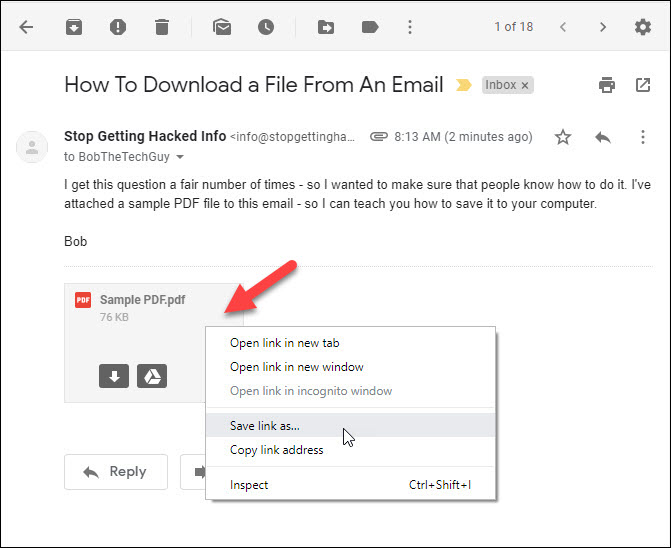
Hit up the comments and let me know what email service you use! Are there other issues you have with email?